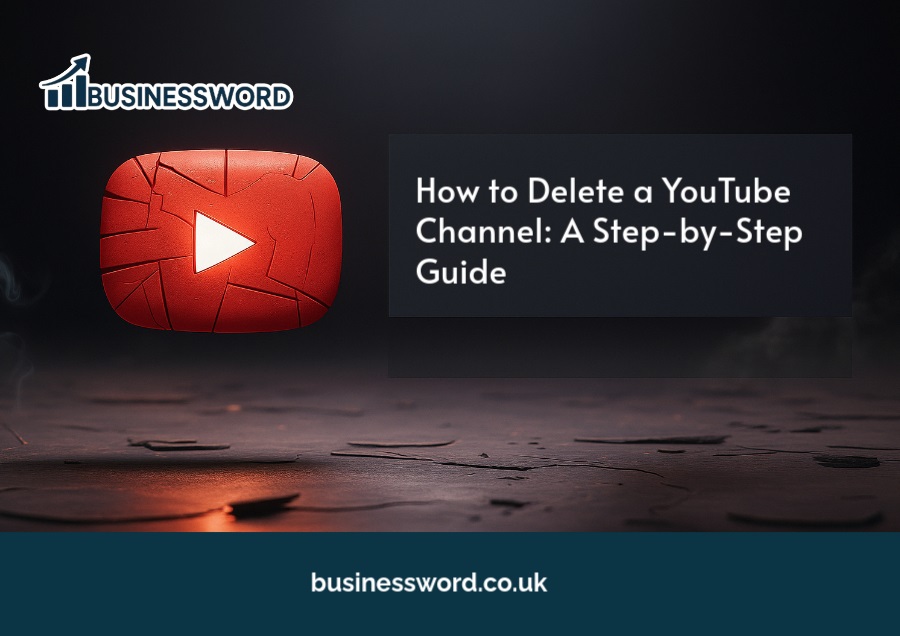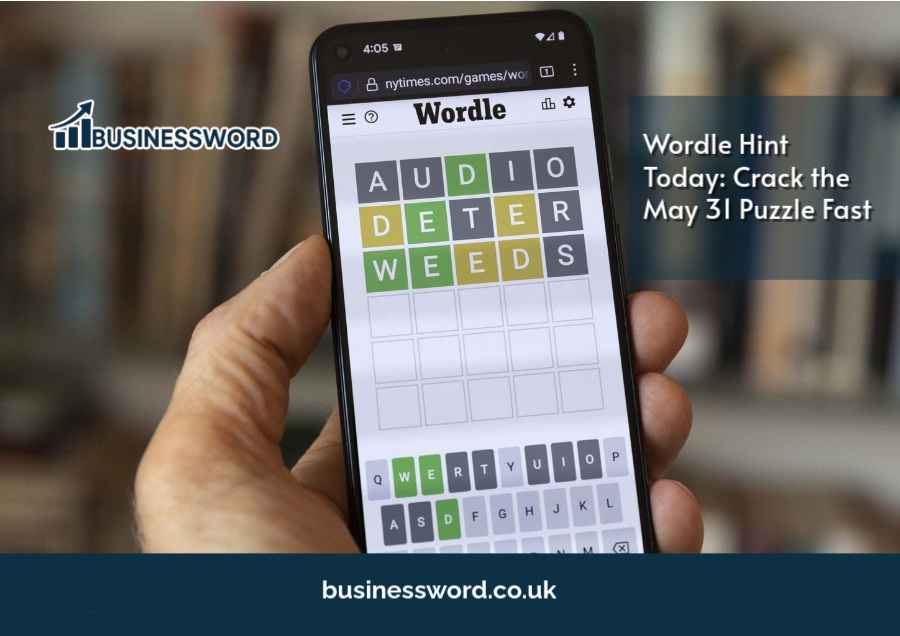These days, everyone seems to have a YouTube channel for either entertaining, branding, or even earning dollars. But there comes a time when the user feels good about either re-branding, taking a break, starting afresh, or getting off altogether. If you’re asking yourself, how can I delete my YouTube channel? here’s what you need to know. This would be the right place.
This article will shed some light on how to delete a YouTube channel along with major considerations that you should keep in mind and a step-by-step guide as well as additional options.
Why People Delete Their YouTube Channels
There are plenty of personal and professional bases that could drive one into deleting their YouTube channel:
- Rebranding: A person might want to start fresh with a new theme or niche.
- Privacy: Someone might no longer want to publicly share personal content.
- Inactivity: Someone might have stopped posting years ago and intends never to do so again.
- Negative Feedback: Trollers or a toxic community could lead some people to quit.
- Career Changes: Moving to other platforms or changing fields altogether.
Whatever your reasoning may be, it’s a weighty decision. The decision should be understanding regarding the consequences one stands to face.
Things to Know Before Deleting Your Channel
It is important to note some facts that you may want to consider before pressing that delete button:
- Deleting your channel is irreversible. All content, including videos, playlists, comments, and likes, will be erase.
- You would still have your Google account, but all content pertaining specifically to YouTube will be lost.
- Deleting the channel may require processing; it could take a few days for it to be done.
- Once the channel is gone, it cannot be brought back or recovered.
In case of doubt, you would rather want to consider hiding the channel.
Difference Between Hiding and Deleting a Channel
YouTube offers two distinct options if you want to remove your channel:
| Feature | Hiding a Channel | Deleting a Channel |
| Reversible | Yes | No |
| Keeps account | Yes (content hidden) | Yes (YouTube content deleted) |
| Affects Google account | No | No |
| Recovery option | Yes (reactivate anytime) | No |
If you think you might come back later, hiding might be the safer choice.
Step-by-Step Guide to Delete a YouTube Channel
You basically need to follow these steps to delete your YouTube Channel permanently:
Step 1:
Visit the main website of YouTube and log in using Google account which is linke to your channel in step one above,
Step 2:
Go to Advanced Settings Under Channel’ in settings. Then go to ‘Advanced settings’. Click your profile picture on the top right and select YouTube Studio. Then, scroll to the bottom of the left-hand menu and click on “Settings” (represented by a gear icon).
Step 3:
Go to “Remove YouTube content”-browse down and click on “Remove YouTube content”. You might be ask to re-enter your Google account password.
Step 4: Choose to delete a channel
Then you would be give 2 options for the same:
- I want to hide my content (for temporary removal)
- I want to permanently delete my content
Select the second option.
Step 5: Confirm deletion
You will see a checklist of what will be delete:
- All videos and playlists
- All comments and replies
- All subscriptions and subscribers
Select the box to acknowledge and confirm that you understand these.
Step 6: Final Confirmation
Click “Delete my content” and re-enter your email address to confirm.
After clicking, your request will be process, and the deletion will begin. You’ll receive a confirmation email from Google.
How to Hide a YouTube Channel Instead
If you want to hide your channel instead of deleting it, here is how to proceed:
Steps to Hide a Channel:
- Start with the same first steps required for deletion.
- Once you’re in the “Remove YouTube content” section, select “I want to hide my content.
- Confirm which of your content will be hidden (videos, playlists, likes, subscriptions).
- Click on Hide my content.
Note: Your channel name and contents will disappear from public view, however, you can reactivate them by uploading a new video or going back to settings.
How to Delete a YouTube Channel on Mobile
You cannot delete a full channel through the YouTube mobile application directly. To delete your channel, access the desktop version of YouTube through your mobile browser:
Procedures for Mobile Users:
- Open your mobile browser, preferably Chrome.
- Proceed to the official website and sign in.
- Tap the three dots (menu) on the browser and select the option Desktop site.
- Proceed with the rest of the steps as mentioned in the desktop version above.
Alternatively, this entire process can be carried out more smoothly from a laptop or computer.
What Happens After You Delete a Channel
Consequently, for Channel Deleting, you may expect the following:
- All videos, playlists, and channel settings will be deleted permanently.
- Your channel URL will go to 404 error not found.
- All comments made on other videos will be deleted.
- Your account on Google and Gmail will not be affected.
- Some hours up to two days for deletion might take.
- Most likely, the deletion would not allow reusing the same channel URL or username, even on almost every case.
Recovering a Deleted Channel Is It Possible?
There is currently no way to recover a deleted channel from YouTube. Once you confirm the deletion and the content is removed, it is gone for good. If you deleted your channel and then changed your mind, your only choice is to start a brand-new channel from scratch, which you can do using the same Google account.
Conclusion
Deleting a YouTube channel is a pretty big move that should warrant some serious consideration. Whichever route you choose, whether to never return to the site again or to leave it temporarily for a new creative endeavor, it is wise to fully comprehend how the process works and what the consequences are.
FAQs
I can delete YouTube channel but keep my Google account.
Yes, deleting your YouTube channel does not disturb your Google account, Gmail, Drive, or other services.
Can I later use this same email to open a new YouTube channel?
Yes, your Google email can still open a new channel, but the old content will not be restored.
Does YouTube inform my subscribers while deleting my channel?
No. There won’t be any notifications sent out; all your content and channel will be inaccessible.
Does deleting my channel remove the YouTube premium subscription?
No. The Youtube Premium is associated with your Google account only and not the YouTube channel; therefore, you still have Premium access.
Can I download my videos before I delete my channel?
Yes. You may go to YouTube Studio and download the videos manually or use Google Takeout to download all your data.