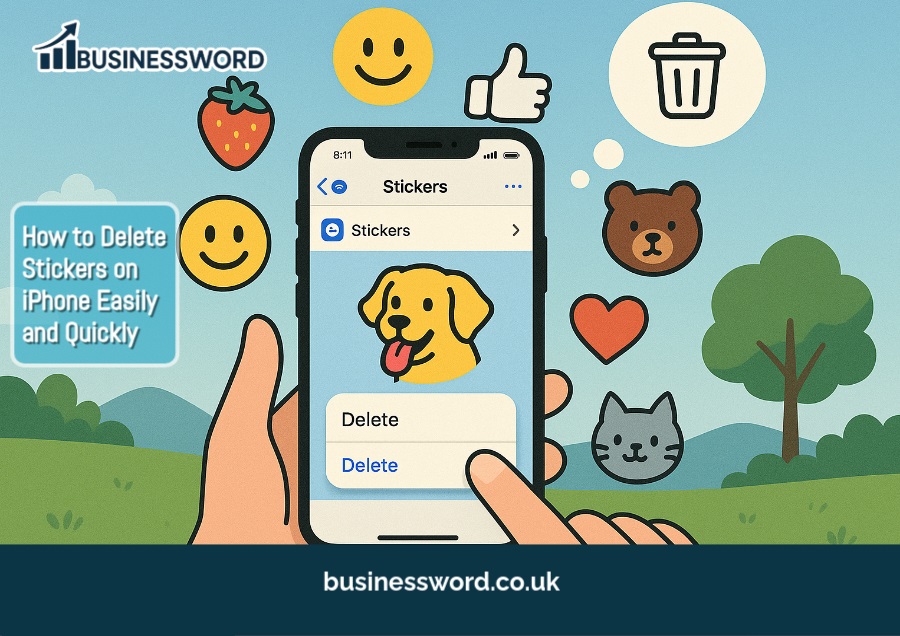Consider stickers the joy, humors, and creative persons that decorate your conversation. In time they can pile up and make your iMessage interface feel somewhat cluttered. Whether you are dealing with live stickers made from your photos, stickers downloaded from the App Store, or third-party stickers, it is advisable to manage them for better messaging experience.
In this we guide yourself how to delete stickers on iPhone using simple technique. You would understand how to delete a single sticker, an entire sticker pack, and even custom ones. It would further lead to disabling stickers, organizing one’s own sticker collection, troubleshooting sticker issues, and leveraging your iMessage app for optimal performance.
How to Delete Stickers on iPhone: Quick Methods
Now let’s quickly delete your stickers on iPhone:
1. Remove a custom photo sticker using iMessage.
- Open the Messages app.
- Tap the + icon, and select Stickers.
- Long-hold the custom sticker.
- Tap Delete from the pop-up.
- This will delete this sticker for all devices associated with your Apple ID.
2. Remove Stickers from Other Apps
- Open the emoji keyboard in any app.
- Tap on the All-Stickers icon.
- Touch and hold the sticker you want to remove.
- Select Delete.
3. Batch Deleted Stickers
- Open the iMessages application and go to the sticker screen.
- Hold on to any sticker and tap Rearrange.
- When the stickers shake, the ones you do not want can be deleted by tapping the (-) icon.
4. Clear Message Reactions from Stickers
- Tap and hold the sticker or emoji in the chat.
- Tap on Sticker Details.
- Swipe the sticker and click on trash option which delete your sticker.
5. Delete a Sticker Pack
- In iMessage, tap the + icon and select Stickers.
- Scroll right and tap Edit.
- Tap the red (-) next to the sticker pack and then confirm Delete.
6. Disable Sticker Keyboard
- Settings > General > Keyboard.
- Toggle off Stickers.
Understanding Stickers on iPhone
Types of Stickers on iOS:
That’s are type of Stickers found in iPhone:
- Live Stickers from Photos: Animated images being created from photos within your gallery.
- Stickers App Store Packs: Pre-designed bundles such as emojis, cartoon images, and more.
- Personal or Third-Party Stickers: Create by your own hands or install from third-party applications.
Where Stickers Live in iMessage:
Stickers live in the iMessage App Drawer. This is situated just next door to the input box and allows you to:
- Open the drawer with the App Store icon.
- Go scroll and select from stickers.
- Drag stickers into the messages or just click to send them.
Step-by-Step Guide to Deleting Stickers
Deleting Individual Stickers in iMessage:
- Open the conversation with the sticker in it.
- Press and hold onto the sticker.
- Choose Sticker Details from the menu.
- Swipe left across the sticker and select Delete.
- The poof effect might show up when the deletion has been completed.
Deleting Live Stickers from Photos:
- Go to Messages > Stickers > Live Stickers.
- Long press the photo sticker.
- Tap Delete for permanent removal.
Delete Entire Sticker Packs:
- Tap the App Store icon in iMessage > Stickers > Edit.
- Tap on the red (-) sign on the pack that you want to get rid of.
- Tap Delete to purge it from the drawer.
Uninstalling Apps That Add Stickers:
- Long-press on the sticker app from the Home Screen.
- Tap Remove App or tap the (X) icon.
- Confirm deletion.
- It even removes the sticker pack from the iMessage as well.
Organizing and Managing Stickers
Arranging sticker packs:
- Go to iMessage > App Drawer > Stickers > Edit.
- Then drag it to your preferred order with a three-line icon.
- Put often used at the top for organized easy access.
Hide those packs of sticker which are not in use:
- On the sticker drawer, navigate through Manage.
- Hide that sticker which are not in use.
- It will not delete but will only hide it from the drawer.
Regular Cleanup:
- Make it a habit to check your sticker packs every month.
- Erasing old or unused sticker apps.
- Cross storage and clear messaging.
Troubleshooting Sticker Problems
Can’t delete any of these:
- To update the software, open Settings, go to General, and tap on Software Update.
- Restart the iPhone: Press and hold the power button and slide to power off when prompted.
- Reinstalling iMessage: Delete Messages App from the App Store and redownload it, somewhat further.
Sticker Packs Keep Coming Back?
- Clearing the iMessage Cache:
- Go to Settings, tap on iPhone Storage, select Messages, and then tap Offload App.
- Reinstalling iMessage to remove glitches in System.
General Issues?
- Try Reset All Settings
- Open Settings, go to General, tap on Transfer or Reset iPhone, select Reset, and then tap Reset All Settings.
- No data is lost just resets system preferences.
Management Best Practice for iMessage Stickers
Third-party applications:
You can create custom stickers by using third-party apps such as Sticker.ly, Top Sticker, and Sticker Maker Studio, which can:
- Categorize and back up sticker collections.
- Sync across multiple iOS devices.
Keep the Collection Clean:
- Clear out unused stickers regularly.
- Arrange favorites at the top of the drawer.
- Only keep stickers that are relevant and of good quality.
Make Your Own Stickers:
- Something much more personal?
- Convert pictures into stickers using the Photos app.
- Long press on the object in the photo tapping Add Sticker.
- Add borders or effects.
- Your custom stickers will sync automatically among Apple devices.
FAQs
How can I clear my message stickers in iMessage?
Open the Messages app, tap the App Store icon, then swipe left on the sticker pack you want to remove. Then tap Delete to delete the sticker pack.
Can you delete one sticker in the middle of a chat?
Absolutely! Press and hold the sticker, choose Sticker Details, swipe left, and press Delete.
Can one deactivate stickers altogether?
Yes, go to Settings > Messages > iMessage Apps and off any sticker packs that you do not want.
How do I remove sticker applications?
Just touch and hold the app in the home screen and select Remove App or the X. It deletes the app and all its stickers.
Can you customize your sticker drawer?
Absolutely! Just tap Edit in your App Drawer; this allows you to rearrange or hide sticker packs and set favorites at the top.
Can stickers be deleted in bulk?
Unfortunately, this is not currently an option; you’ll have to delete or hide sticker packs manually one by one.
What will happen to the sticker app if I uninstall it?
All sticker packs will be erased from the iMessage account and will stop working.
Can you delete animated stickers?
Yes. You just need to locate it in the drawer and swipe it left to erase it.
Why does the sticker pack I deleted show up again?
You may be experiencing cache issues associated with the app; try offloading and reinstalling your Messages app.
Is there any way now to lock access to stickers?
You could turn sticker access off altogether through: Settings > Messages > iMessage Apps > Turn off Stickers.
Conclusion
You can delete stickers on your iPhone to declutter your skeevy sticker drawer, remove unwanted third-party sticker packs, or simply speed things along with your Messages app. In brief:
Long-press to delete custom and live stickers.
- Remove entire sticker packs via the iMessage drawer.
- Uninstall sticker apps from the Home Screen.
- Go to Settings to disable the sticker keyboard and suggestions.
- Apps allow customization and organization with third parties.
There’s no need to clutter your iPhone with outdated or unused stickers. By following these simple steps, you’ll keep your messages clean, efficient, and more enjoyable.
So the next time you find some stickers annoying or want to make some space, just refer to this guide, and you will have cleared some storage in your iMessage accounts.